Zenduty Integration Guide
Zenduty + UptimeObserver Integration Benefits
Integrating UptimeObserver with Zenduty enables seamless incident management by automatically creating and resolving incidents based on your website's uptime status. Here's a step-by-step guide to set up this integration:
Support
If you need help with this integration please reach out to us using the "Need Help?" button on the buttom right corner or send us an email at support@uptimeobserver.com.
Integration Walkthrough
In Zenduty:
- Go to Teams on Zenduty and click on the team you want to add the integration to.
- Then, go to Services and click on the relevant Service.
- Go to Integrations and then Add Incoming Integration. Give it a name and select the application Generic Integration from the dropdown menu.
- Go to Configure under your integrations and copy the generated Webhook URL.
In UptimeObserver :
- Go to UptimeObserver and log in to your account.
- Navigate to the Integrations section from your dashboard.
- Select Webhooks from the list of available integration options.
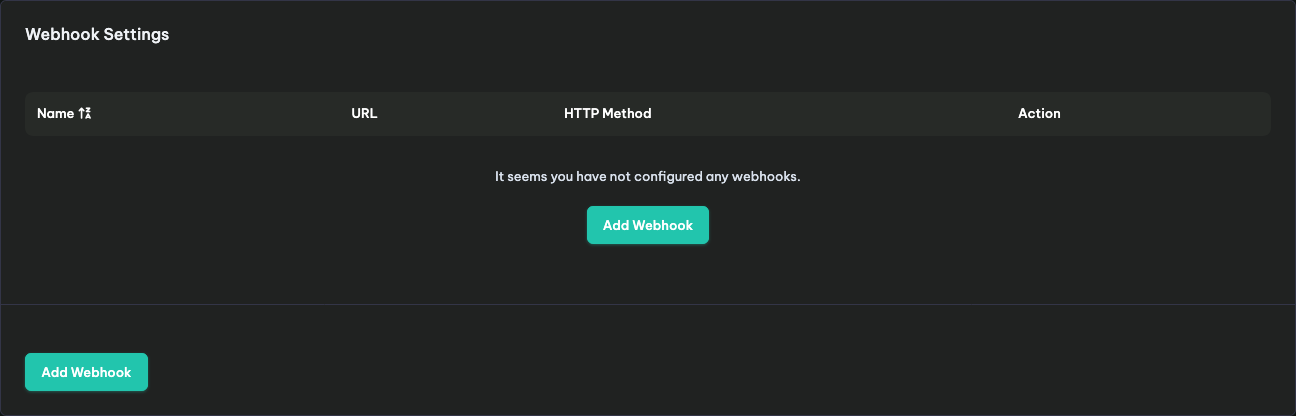
- You’ll need to create two webhooks:
- One for declaring an incident
- Another for resolving an incident
1. Incident Webhook Setup
Incident Webhook should be used by the Monitor Down event.
- Friendly name : Zenduty Incident WH
- URL : The url copied earlier (example : https://events.zenduty.com/integration/aaaaa/generic/aaaaaaaa-aaaa-aaaa-aaaa-aaaaaaaaaaaa/)
- HTTP Method : POST
- Authentication : None
- HTTP Body Encoding : application/json
- HTTP Body
7.Click Save Webhook, then test it using the Test Button 🧪.
{ "alert_type": "critical", "message": "Incident on __MONITOR_FRIENDLY_NAME__", "entity_id": __INCIDENT_ID__, "payload": { }, "urls": [ { "link_url": "__INCIDENT_URL__", "link_text": "Incident URL" }, { "link_url": "__MONITOR_URL__", "link_text": "__MONITOR_FRIENDLY_NAME__" } ] }
2. Resolution Webhook Setup
Resolution Webhook should be used by the Monitor Up event.
- Friendly name : Zenduty Resolved WH
- URL : The url copied earlier (example : https://events.zenduty.com/integration/aaaaa/generic/aaaaaaaa-aaaa-aaaa-aaaa-aaaaaaaaaaaa/)
- HTTP Method : POST
- Authentication : None
- HTTP Body Encoding : application/json
-
HTTP Body
{ "alert_type": "resolved", "message": "Incident on __MONITOR_FRIENDLY_NAME__", "entity_id": __INCIDENT_ID__, "payload": { }, "urls": [ { "link_url": "__INCIDENT_URL__", "link_text": "Incident URL" }, { "link_url": "__MONITOR_URL__", "link_text": "__MONITOR_FRIENDLY_NAME__" } ] } -
Click Save Webhook, then test it using the Test Button 🧪.
Once completed, your Zenduty + UptimeObserver integration is ready to automatically manage incidents in real-time!
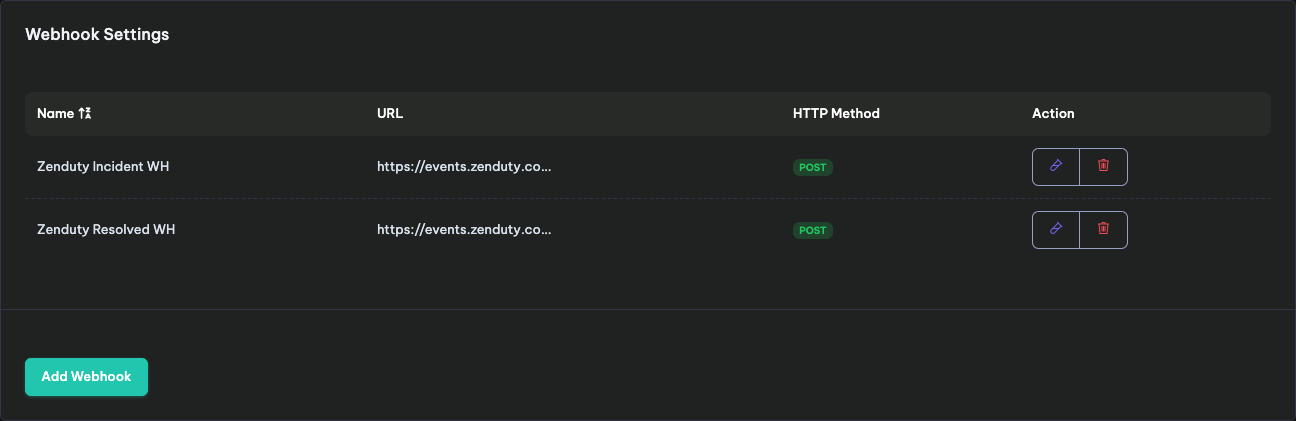
How to Uninstall
In Zenduty:
- Go to Teams on Zenduty and click on the team you want to add the integration to.
- Then, go to Services and click on the relevant Service.
- Go to Integrations and then select the Integration. Then select on Settings and delete integration.
In UptimeObserver:
- Go to UptimeObserver and log in to your account.
- Navigate to the Integrations section from your dashboard.
- Select Webhooks from the list of available integration options.
- Delete the webhooks