PagerDuty Integration Guide
PagerDuty + UptimeObserver Integration Benefits
Integrating UptimeObserver with PagerDuty enables seamless incident management by automatically creating and resolving incidents based on your website's uptime status. Here's a step-by-step guide to set up this integration:
Support
If you need help with this integration please reach out to us using the "Need Help?" button on the buttom right corner or send us an email at support@uptimeobserver.com.
Integration Walkthrough
Note
PagerDuty integration is offered exclusively on paid plans.
- Go to UptimeObserver and log in to your account.
- Navigate to the Integrations section from your dashboard.
- Choose PagerDuty from the list of available integrations.
- Click on "Connect PagerDuty"
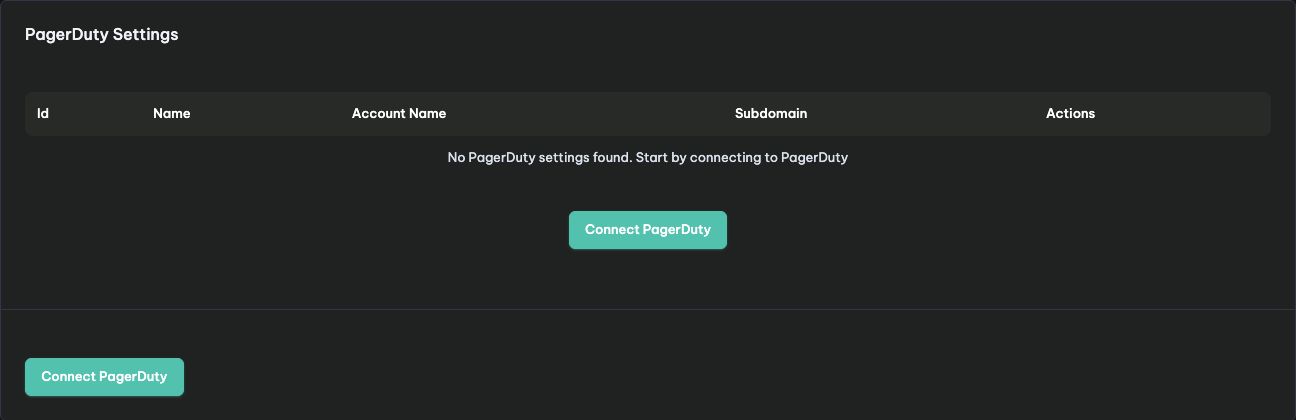
- Select all the service you want to allow UptimeObserver to trigger, acknowledge and resolve. and click connect!
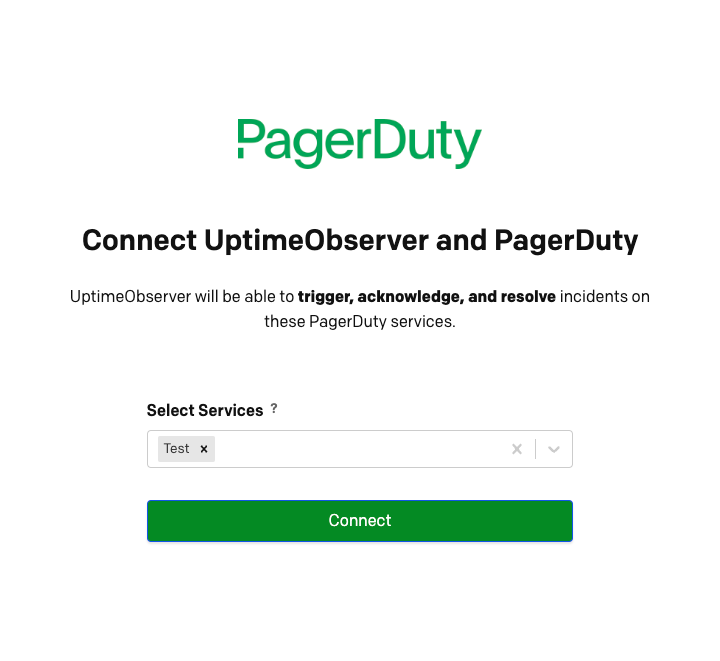
- After connecting, you will be redirected back to UptimeObserver and the allowed services should appear
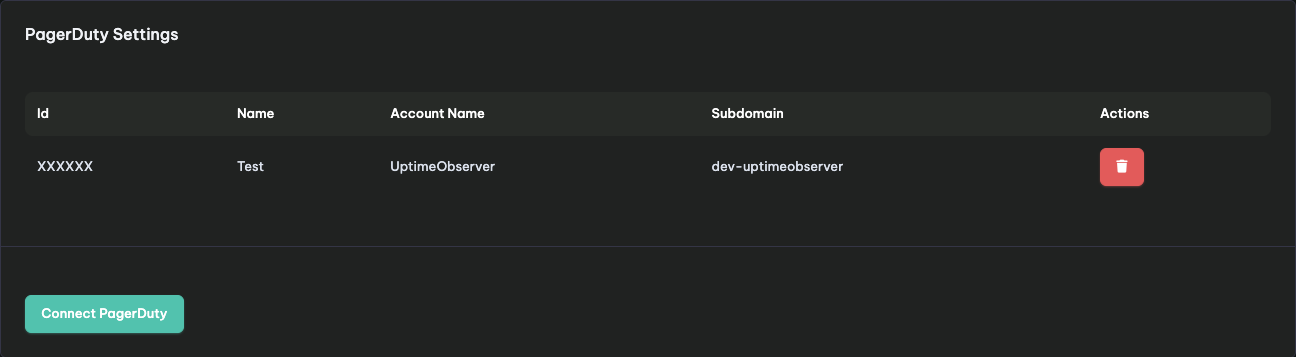
- Go to your monitor and click on "Add Alert", then select PagerDuty and pick the related service and save the changes. The "Monitor Down" event will trigger an incident and the "Monitor UP" event will resolve the incident in PagerDuty.
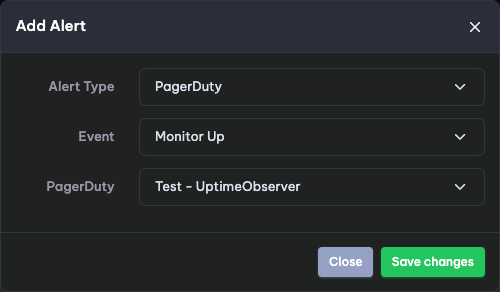
How to Uninstall
In UptimeObserver :
All you need to do is to go to the PagerDuty settings page and click delete on the specific integration. 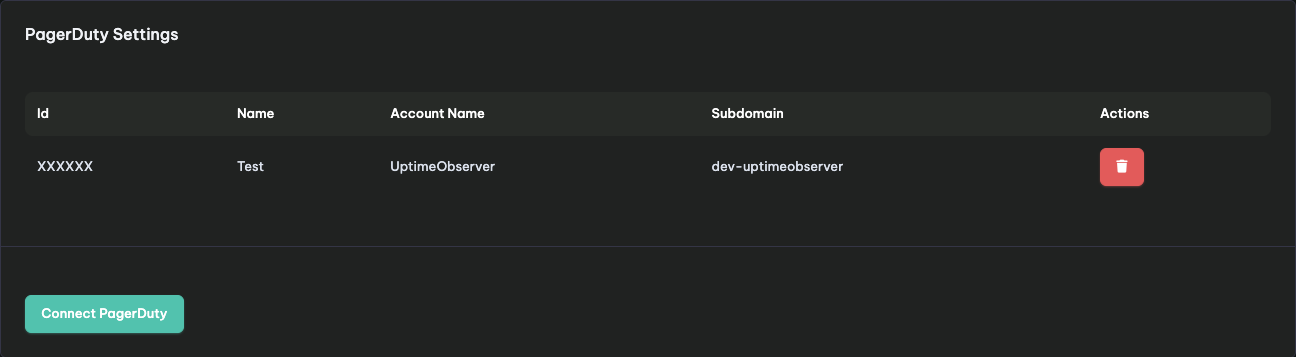
In PagerDuty:
Remove UptimeObserver Integration from Services:
- Log in to your PagerDuty account.
- Navigate to Services > Service Directory.
- Select the service associated with UptimeObserver.
- Go to the Integrations tab.
- Click the Remove or Delete option next to the UptimeObserver integration to remove it.
By completing these steps, you will fully disconnect and remove the integration between UptimeObserver and PagerDuty.