Ntfy Integration Guide
Ntfy + UptimeObserver Benefits
Integrating Ntfy with UptimeObserver unlocks powerful, real-time monitoring for your systems. By combining UptimeObserver's robust uptime monitoring with Ntfy's instant push notifications, you can ensure that any downtime is immediately brought to your attention, wherever you are. This seamless integration enhances your ability to react quickly, minimize disruptions, and maintain high service reliability.
Support
If you need help with this integration please reach out to us using the "Need Help?" button on the buttom right corner or send us an email at support@uptimeobserver.com.
Note
In this guide we will use ntfy.sh but you can use your own self-hosted server.
Integration Walkthrough
In Ntfy:
- Go to ntfy or access your own Ntfy server.
- Then, click on Subscribe to topic.
- Choose a topic name or let Ntfy generate one for you.
- Click on Subscribe to start receiving notifications.
In UptimeObserver :
- Go to UptimeObserver and log in to your account.
- Navigate to the Integrations section from your dashboard.
- Select Webhooks from the list of available integration options.
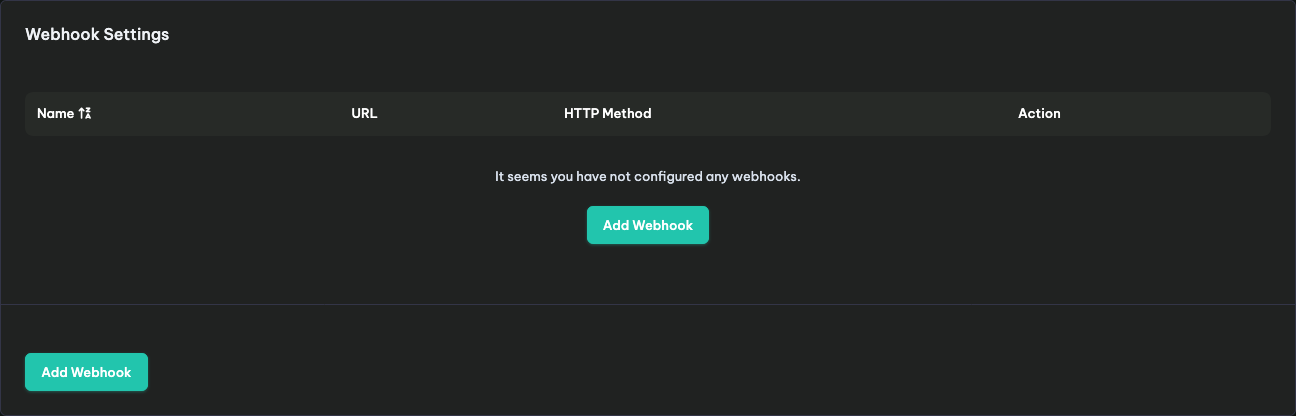
- You’ll need to create two webhooks:
- One for declaring an incident
- Another for resolving an incident
1. Incident Webhook Setup
Incident Webhook should be used by the Monitor Down event.
- Friendly name : Ntfy Incident WH
- URL : the Ntfy server URL (example : https://ntfy.sh)
- HTTP Method : POST
- Authentication : None. If you need to authenticate you can chose Basic Auth.
- HTTP Body Encoding : application/json
- HTTP Body : Make sure to update the "topic" field to match the name of your Ntfy topic.
7.Click Save Webhook, then test it using the Test Button 🧪.
{ "topic": "TOPICNAME", "title": "Incident on __MONITOR_FRIENDLY_NAME__", "message": "Incident on __MONITOR_FRIENDLY_NAME__. Root Cause: __INCIDENT_ROOT_CAUSE__", "priority": 5, "icon": "https://uptimeobserver.com/uptimeobserver.png", "click": "__INCIDENT_URL__", "tags": ["rotating_light"], "actions": [ { "action": "view", "label": "Monitor", "url": "__INCIDENT_URL__" }, { "action": "view", "label": "Incident", "url": "__MONITOR_URL__" } ] }
2. Resolution Webhook Setup
Resolution Webhook should be used by the Monitor Up event.
- Friendly name : Ntfy Incident WH
- URL : the Ntfy server URL (example : https://ntfy.sh)
- HTTP Method : POST
- Authentication : None. If you need to authenticate you can chose Basic Auth.
- HTTP Body Encoding : application/json
- HTTP Body : Make sure to update the "topic" field to match the name of your Ntfy topic.
7.Click Save Webhook, then test it using the Test Button 🧪.
{ "topic": "TOPICNAME", "title": "Incident Resolved on __MONITOR_FRIENDLY_NAME__", "message": "Incident on __MONITOR_FRIENDLY_NAME__ has been resolved", "priority": 3, "icon": "https://uptimeobserver.com/uptimeobserver.png", "click": "__INCIDENT_URL__", "tags": ["white_check_mark"], "actions": [ { "action": "view", "label": "Monitor", "url": "__INCIDENT_URL__" }, { "action": "view", "label": "Incident", "url": "__MONITOR_URL__" } ] }
Once completed, your Ntfy + UptimeObserver integration is ready to automatically manage incidents in real-time!
How to Uninstall
In UptimeObserver:
- Go to UptimeObserver and log in to your account.
- Navigate to the Integrations section from your dashboard.
- Select Webhooks from the list of available integration options.
- Delete the webhooks